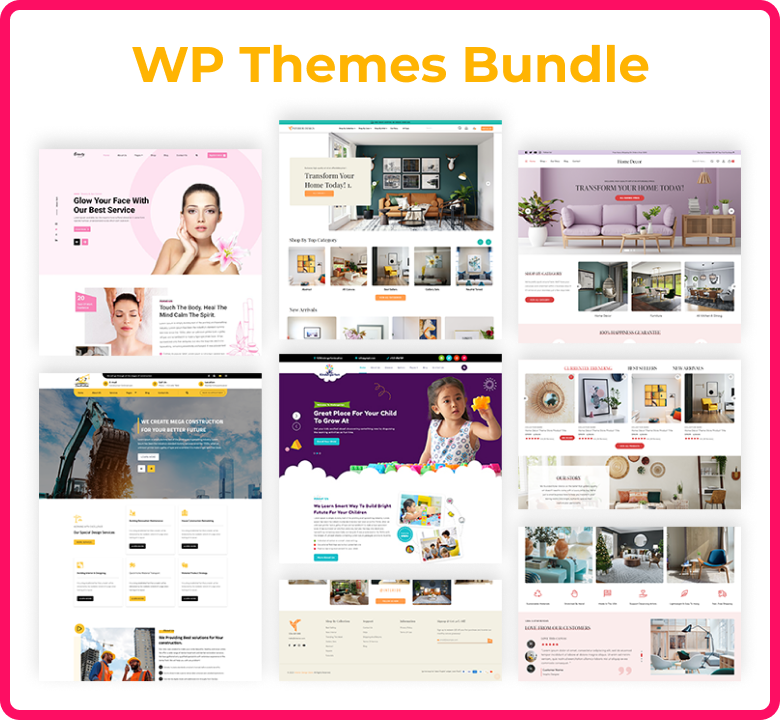Introduction:
Are you having trouble finding the ideal theme for WordPress for your website? You may give your online presence the unique taste that it deserves by modifying a WordPress theme, as this article will tell you. Although it affects how visitors view your WordPress site, your theme is not fixed in stone. Because WordPress is such a versatile platform, there are many Customization Tips for your theme to suit your tastes. The majority of these techniques are simple to implement and don't require any prior programming knowledge.
Customization Tips a WordPress Theme:
There are various methods that are accessible to you as a website administrator for editing the theme of your site. Priorities first: in order to personalise, you will need a theme.
Selecting a theme is a crucial phase in building a website using WordPress. The way your site appears to visitors and how simple it is for you to make changes from the back end are both affected by your active theme.
Select a theme that most closely fits the goals of your website to cut down on the time spent making more modifications to it. For example, if you manage a corporate website, you may want to check out corporate WordPress themes. in particular. This is true for any website, whether it is an online store, an artistic web page, or a tech website.
Remember that certain themes can be modified more than others. While some themes just include a basic amount of functionality and Customization Tips through plugins and extra code, others will radically rework sections of your WordPress layout and centre your website largely around your theme. Remember this as you search, and we'll suggest some of the greatest customizable templates later on.
Page builders:
Page builders are an excellent option if you're looking for simple page development. A WordPress plugin called Page Builder improves the page and posting interface of WordPress, making it simpler to modify the design of your website. Elementor, Beaver Builders, Divi Builder, WPBakery (previously known as Visual Composer), and Themify Builder are a few of the popular page builders.
The majority of WordPress builders for pages function similarly to WYSIWYG (what you see-is-what you get) editors. You can view how your page will appear to visitors by dropping and dragging elements onto it using a WYSIWYG editor. You simply have to drag and drop pieces to rearrange them; the page designer will adjust the underlying code appropriately.
It is common for WordPress themes to claim to be compatible with specific builders; keep this in mind when looking for your next template. A page builder is frequently included with premium WordPress templates; examples of this are themes created with the WPBakery builder and Divi and X, which are themes that have their own built-in builder. Without ever having to disclose the code, these templates seek to provide you with the exact WordPress website you want.
Plugins:
I swear, in a moment we'll be altering the theme in real time. Consider whether a WordPress plugin would be a better choice to make the changes you desire before making any changes to the theme itself.
A plugin can be the best option for you when you are interested in improving the features of your website. They can take charge of things like SEO, image sliders, and the performance of the website.
Although it is feasible to manually add these components to the theme, a plugin is usually more capable, simpler to use, and more unlikely to cause problems for your online presence. In addition, plugins are maintained independently of your theme, meaning that they will function properly regardless of whether you decide to change themes.
Full site editing:
The most recent version of WordPress now permits full site customization; you can use the block editor to alter any part of your website. This is how the WordPress block editor displays when you edit a template.
For instance, users can make a template for a blog post that uses specific theme blocks like the post title, writer, date, and so on. WordPress will use the template you provide to automatically add information, such as your post title, to each post rather than needing you to do it by hand.
Making theme code edits:
With the customizer as well as a good page builder, you can accomplish a lot. However, WordPress users are able to make changes to the active theme's code to have the greatest control over how their theme looks. Although you run the danger of crashing your website, this method is not advised for novice users. But seasoned users might prefer it over an interface with graphics.
The visual appearance of your theme, including colours, element sizes, typography, and some design elements, is primarily controlled by the Cascading Style Sheets (CSS) code. Using the Customizer is the most secure way to add custom CSS and override already-present CSS. Click Customise and select Extra CSS. This is where you'll paste your CSS to see how it changes your pages. When you improve your theme, these modifications will remain in place.
You can also manually edit the theme files outside of the Customizer. It is advisable to test your site in a staging environment before making any modifications to the CSS file. Additionally, avoid modifying the files of the initial theme that you downloaded.
Rather, make modifications to your current theme by creating a child theme and editing it there. A child theme is a design that is kept apart from the parent theme but bears the look, functionality, and feel of the parent theme. Changes made to the child theme thus have no effect on the parent theme, and inversely.
The Customizer:
The Customizer, a built-in tool that admins use to alter the basic style of their active themes without modifying the underlying code, is the most straightforward way to directly modify a theme for WordPress.
In your WordPress dashboard, select Appearance > Customise to open the Customizer. When you get there, the customizer will show you a live preview of what you've changed on the right and an overview of all the elements of your theme that you can modify on the left. Toggling between different screen sizes for viewing a page is another option available, located at the bottom of the left-side sidebar.
The Customizer panel will have numerous options depending on your theme, but you can usually change basic components like colours and site identification (title, tagline, and logo).
Theme Options and Additional CSS are two more tabs that are crucial to note at the bottom of the panel. When you're familiar with CSS, the best way to add individual styles to page elements on the website without directly modifying files is to use additional CSS. You can adjust theme-specific features in the Theme Choices panel above that; the options that are displayed in this tab are based on the active theme.
Not only are modifications easy to make, but they also last. Any changes you make in the customizer will be preserved in the event that you later upgrade your theme. And sure, every so often, you ought to refresh your theme. (An important vulnerability in WordPress is outdated themes.)
Customizable WordPress Themes:
Although most of the capable multiple WordPress themes are a little more expensive, they are still available. Astra, on the other hand, provides a pro version as well as a free version to suit every budget.
This theme works with WooCommerce and well-known page constructors, Elementor and Beavers Builder, to create an amazing user experience.
Because Astra is lightweight and easy to use, you can exercise total control over the look and feel of your web page without having to deal with a lot of extra code. The theme comes with particular modules to change the sidebars, layout, fonts, colours, headers, footers, and much more.
Astra also has a library of in excess of 300 premade starter templates for various usage situations. A sample site can be brought in, quickly modified, and put online.
Avada has sold over 650,000 copies to date, making it one of the most popular WordPress themes accessible. It's a theme and WYSIWYG builder combined, and it's well-known for being adaptable to a wide range of website kinds. This is mainly because of its many pre-built site demos for various niches, all of which are compatible with WooCommerce.
Other themes find it hard to match Avada's modification capabilities; the theme settings panel gives you all the resources you require to create an individual appearance. Additionally, you can generate dynamic and interactive components using the slider and private field plugins that are provided.
If you know a lot about WordPress, then you've probably heard about Divi. This potent theme is renowned for its native Divi Builder, customer support, attractive design, and wealth of features. If you're looking to use a single product to change every aspect of your online presence, this theme is great.
You may switch between various elements on particular pages and throughout your website with the Divi theme's design and module modification tools. You may play around as much as you like before putting your changes live, if it's the size of your logo, the font styles in your headings, or anything else.
The Divi Builder, which provides an interface that lets you drag and drop for the pages you create, powers Divi. With Divi Builder's extensive library of modules, you can customise your site to the point that even beginner WordPress users can appear to be experts.
Porto has over 73,000 sales on Themeforest and is popular with professionals as well as beginners. With an abundance of drag-and-drop options for the header, footer, and navigation, the Porto themes allow for wide customization of websites. \
The majority of major WordPress page-building plugins, such as Elementor, WPBakery, and Gutenberg, are interoperable with Porto. Included with the item you bought are 126 pre-built sites that offer an excellent foundation for additional modifications.
Do you want to handle an internet publication? One of the greatest and most widely used media topics today is the newspaper. It works well for websites with a lot of material, including news sites, blogs, and online magazines. You can build your company's name as a trustworthy source of information by selecting a style that is suitable.
The Newspaper theme includes a wide theme options panel that allows you to customise each component of your website to your preferred design. You can modify every design to suit your needs, starting with the homepage and working your way down to your piece of writing.
This theme additionally gives your content a benefit over rivals in search engine results since it is quick, responsive, and SEO-friendly.
What to Do in the Event That WordPress Does Not Allow Anyone to Change Your Theme. You can run into difficulties with your website's Customizer feature at some point. Certain options may not be available to you, or the page may not load at all. Here are two typical approaches to dealing with this kind of issue.
X, who describes herself as the “Best WordPress Theme,” is undoubtedly competitive, at least in regards to customization. X is based on Cornerstone, a drag-and-drop front-end builder of pages that maintains everything on a single screen. You can add more than 40 different elements with Cornerstone, including image sliders, Google Map incorporates, videos, accordions in order in posts, and more. To make it appear its best, users may also adjust the font's size and color, padding, and margins, as well as the background's color.
When you choose X, you'll also have access to its Design Cloud, which is a collection of fully operational website talks, layouts for pages, and features that may be precisely adjusted for your website.
The WPBakery builder for pages was created to work with the versatile theme Jevelin. This theme, which is loaded with beautiful features and demonstrations, enables you to build a website that could rival the most sophisticated ones on the internet. This template has users covered with features like one-click demo structures, dynamically responsive components, and WooCommerce integration.
Apart from WPBakery's drag-and-drop edit interface, Jevelin also includes 40 unique shortcodes and the premium plugins Slider Revolution and Contact Form 7.
Another excellent WordPress theme that merits attention is Massive Dynamic. This theme includes the dragging and dropping of Jenga Builder, which enables you to position over 70 design components with a single mouse click and view the effects of your modifications in real-time. If you'd like to begin with something a bit more real, there are plenty of demo sites accessible.
Additionally, Massive Dynamic has an attractive live editor for text that allows you to update text right from the front end. It also works with a number of modern plugins for online shopping, SEO, and dynamic components.
How to Proceed When WordPress Isn't Allowing You to Customise Your Theme:
You can run into problems with your website's Customizer feature at some point. Certain options might not be available to the user, or the page may not load at all. Here are two common strategies for dealing with this kind of problem.
Update everything:
A theme, plugin, or WordPress core update could be the cause of your Customizer issue. Therefore, the first thing you ought to do is make sure that your WordPress setup, the theme you're using, and all of your plugins are up-to-date and that you keep up with updates as they are released.
Outdated files raise the possibility of an attack on security, along with causing compatibility issues. It's essential to utilize extra precautions and check your program versions since both of these have the potential to bring down the performance of your site.
Check for plugins that are conflicting:
A popular cause of back-end problems on websites built with WordPress is a plugin whose scripts clash with those of the current theme or another plugin. It's better to restrict the number of plugins you use to only those that are absolutely necessary for your website and to disable any that you aren't using, as the greater the number of plugins you install, the more probable it is that there will be a conflict.
Deactivating all of your site's plugins while leaving them installed is the best approach to looking for plugin problems. Pick all of the plugins on your website by checking the box next to Plugins > Installed Plugins in the dashboard. Then, pick Deactivate from the selection that appears under Bulk Actions. Next, see whether the customizer functions. If so, check the Customizer after restarting each plugin individually. You'll know you've located at least a single culprit when the Customizer stops functioning.
To find out when your Customizer has been compromised by a single plugin or if it's a result of multiple plugins running at the same time, extra research could be required. Therefore, if you have found a plugin, avoid deleting it right away. One plugin might not have gotten an update yet, in which case a problem can happen. You can leave the plugin loaded and disabled until the update arrives.
Conclusion:
As we've seen, you can personalise your active theme for WordPress in a number of ways. Expert users can thoroughly investigate the underlying code, while novices should stick to plugins and the integrated customizer.
As is frequently the case with WordPress, less is better. Make sure you choose a theme that will get you nearly there during your initial topic search, and then add your own modifications to finish off your design. Lastly, to keep things simple and lower the potential for error, try to install as few plugins as feasible.
FAQ:
Which WordPress theme customization approach works the best:
Then, from the WordPress dashboard, go to the Appearance > Customise page to change the look of your theme. When you click on it, the theme customizer will appear on your screen. The current display of your website appears on the right, while customization settings are on the opposite side.
Is there 100% customization with WordPress:
Yes, a lot of WordPress themes include customization features that don't necessitate any understanding of code. In addition, you can customise your theme with an interface that lets you drag and drop using plugins and builders for pages, such as SeedProd.
Is customising a WordPress theme difficult:
Making changes to your WordPress design isn't that hard. Occasionally, all you need to do is modify the fonts, colours, or favicon using Customise. In other cases, adding a new template file to a theme requires creating a new child theme.
Which types of WordPress customizers are there:
You can use the object-oriented Customise API. Customizer objects come in four primary categories: panels, sections, settings, and controls. Configurations link settings stored in the database with user interface elements (controls). To enhance the arrangement of controls, sections serve as UI containers.
Is WordPress completely customizable:
You may utilise the Site Editor to modify the text, photos, colours, fonts, layout, and positioning of every element on the website after activating the WordPress.com theme.