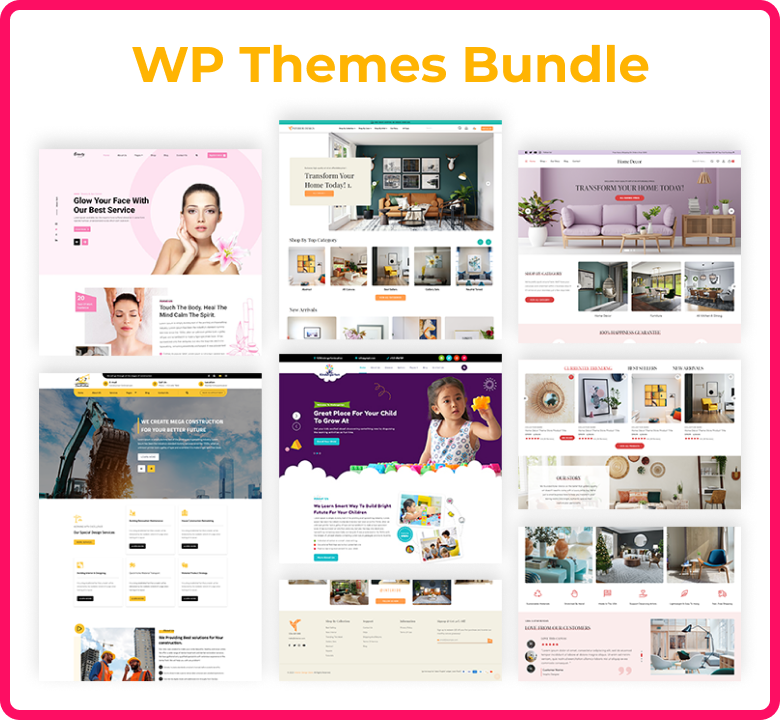This article will explain all the ways for removing the date from WordPress posts. But first, let's examine why dates are included in WordPress URLs.
Overview:
Are you a blog writer? Do you desire to keep WordPress posts constantly new and fresh by removing the date from them?
The publication date is often hidden on blogs and websites rather than being visible. Content marketing, or writing blog posts that are always current and never out of style, is the foundation of blogging.
Even though the content of your articles is still fresh, using dates in your links may make them seem outdated. Older publication dates may make it harder for users to click on search results. You may want to remove the post date from parts of your site that are visible to the public or for other reasons.
Also, a lot of blogs occasionally feature postings that are not date- or time-oriented. The post-date must be deleted or hidden in this situation. You have several options for getting rid of the date in your post: utilizing custom CSS, a theme editor, a plugin, or the WordPress dashboard. These techniques can assist in making your previous postings look fresh.
List of contents:
What Checks Dates in WordPress URLs?
How Critical Is It to Remove Post Dates?
Improve the user experience.
keeps content useful to users and Google
How do I get the date out of WordPress posts?
From the WordPress dashboard, remove the date.
Use a plugin to get the date removed.
How Do I Get Rid of the Post Date in WordPress?
Apply the CSS Method
Utilize the Theme Editor
Conclusion
What Checks Dates in WordPress URLs?
WordPress employs a non-human-readable link structure that appears as follows in both posts and pages:
https://yoursite.com/?p=123
The link contains a post ID, which isn't really interesting or helpful. Viewers won't learn a lot about a post from the number, and search results won't have much to work with either.
Fortunately, WordPress gives you the option to modify your link structures and produce more informative and SEO-friendly links. On the Settings > Permalinks page, there are a lot of options available.
In most cases, the post name or custom structure forms are preferred. These forms improve the usability of your links for site visitors even while giving search engines the data they require to properly search your websites.
How Critical Is It to Remove Post Dates?
Improve the user experience.
Normally, you post the link to your newly published blog on your website and social media pages. Visitors will value being able to see right away where such a link will take them. Your customers won't be able to see the entire URL if it contains a date because the link will probably be broken. Visitors may select not to follow a link as a result, which could impact how well an article performs.
Keeps content useful to users and Google
Imagine browsing the search results and finding two listings with nearly identical titles. But one has the post name format (yoursite.com/post-title/), and the other has a timeline from 2022 (yoursite.com/8/14/22/post-title), both of which will very clearly reply to your query.
Which result will you choose?
Likely the one that looks the most current and useful. By removing dates from your links, you can easily increase click-through rates and give your website a competitive advantage in search engines.
How do I get the date out of WordPress posts?
You may delete the date from WordPress articles using the dashboard settings or a plugin.
Remember: Make a new backup of your website before making any modifications. It's important to have an immediate backup of your website whenever you make changes so that you can restore it if anything goes wrong.
If the date has been deleted from your WordPress links, you must set the proper redirects.
Redirects allow users to access the updated links without receiving a 404 error. Also, this will make it simpler for search engines to understand that old links have been forwarded to new links.
Let's now explore both methods in greater detail.
From the WordPress dashboard, remove the date.
Go to Settings > General in your WordPress dashboard to delete the date from posts. Click the Save Changes button after removing the f, j, and y from the Custom box, as shown below.
This method is practical and makes it simple to delete the date from a WordPress article.
Use a plugin to get the date removed.
There are a number of free WordPress plugins available for removing the date from articles. You must, however, pick the best option from all of them based on your particular needs.
In this case, the WordPress plugin WP Date Remover is advised.
Installing and activating the plugin first requires going to Plugins > Add New in your WordPress dashboard.
Use the search bar to look for the WP Date Remover plugin, then install and activate it.
The post's date is clearly visible, as you can see below. You may get away with a date with WP Date Remover.
After you've downloaded and activated the plugin, use the instructions below to navigate to Settings > WP Date Remover in your WordPress dashboard.A list of every category for a WordPress article will display.
Choose the category in which the date should be deleted. Choose Save All Changes from the menu.
The date will no longer be present in the post if you check the category you choose.
You can easily modify the settings and delete the date from WordPress posts using the WP Date Remover plugin.
How Do I Get Rid of the Post Date in WordPress?
Apply the CSS Method
To remove the dates from your WordPress articles, use custom CSS.
To do this, use your WordPress dashboard and go to Appearance > Customize.
Access the Extra CSS control, which would be commonly found at or close to the bottom of the left list.
The CSS entry area should now include the following code:
date of publication
display: none;
}
If the date is not hidden by the above code, verify the CSS classes, right-click on the date, and choose "Inspect Element."
The developer's tool section should now appear.The post date, which was right-clicked, will also be highlighted. The highlighted area often displays the CSS class, as displayed below.
Copy the class name, then set display: To none.
.class-name
{
display: none;
}
Change the class name to the post-date class name for your design, and then paste it in the Additional CSS box.
After adding the CSS code, select "Publish" from the menu. Then, the date will be hidden in the WordPress post.
Remember that the date and time are not removed completely with this method. On the front end, only the date and the information are hidden.
Utilize the Theme Editor
With the WordPress theme editor, you may remove the date from articles.
To do this, use your WordPress dashboard to go to Appearance > Theme Builder.
Remove the date code from the template file, which is often named content.php, in the Template-Parts folder.
Your WordPress articles' dates will be deleted if you save and reload.
Conclusion:
WordPress URLs with dates in them may make your content appear out-of-date and lose clicks as a result. Your links will look cleaner, and your "evergreen" content will look more current, if you remove them.
Build a backup, attempt any of the methods discussed, and set redirects to ensure visitors can easily access your new links to remove the date from WordPress articles. It's a simple procedure that greatly improves the usability of your website.
How Simple Will It Be in 2023 To Delete the Date from Your WordPress Posts?
Comment